Zotero in Ubuntu 10.04
May 26th, 2010
This saved my life! I’m currently writing my dissertation, and Zotero offers Linux users (like me) a handy solution to manage bibliographical references. This Firefox plugin allows grabbing bibliographic entries from libraries websites and portals (such as WorldCat). Zotero’s website also provides a plugin for OpenOffice integration, the default office suite in Ubuntu. I think this is currently the best solution in the world of F/OSS for managing and (new since version 2.0) sharing bibliographical references. The newest version can store your entries in a server, in order to maintain them synchronized. They can be also made public or shared with specific groups.
Installing Zotero
Zotero is a Firefox plugin. Before installing it in Ubuntu, you have to install a the Sun Java 6 plugin, which is not installed by default in Ubuntu. You need to have the partner repository enabled (read here if you don’t know what this is). Type in Terminal:
sudo apt-get install sun-java6-plugin
It will request to agree to the licensing terms. Once installed, you need to navigate to the Zotero homepage (http://www.zotero.org/) using Firefox, and follow the “Download” link. Firefox will then ask if you want to let the site to install software, so allow it to do so.
After the installation, you will be asked to restart Firefox. Once restarted, you will be able to see Zotero at the bottom status bar.
OpenOffice integration
The integration with OpenOffice is a second Firefox plugin that you can also download from the Zotero’s website. Before you install it, plase make shure that the right Java version is selected in the configuration of OpenOffice. Go to Tools> Options and select the Java entry under OpenOffice.org. Select the Sun Java 6 JRE if it’s not selected. It should look something like this:
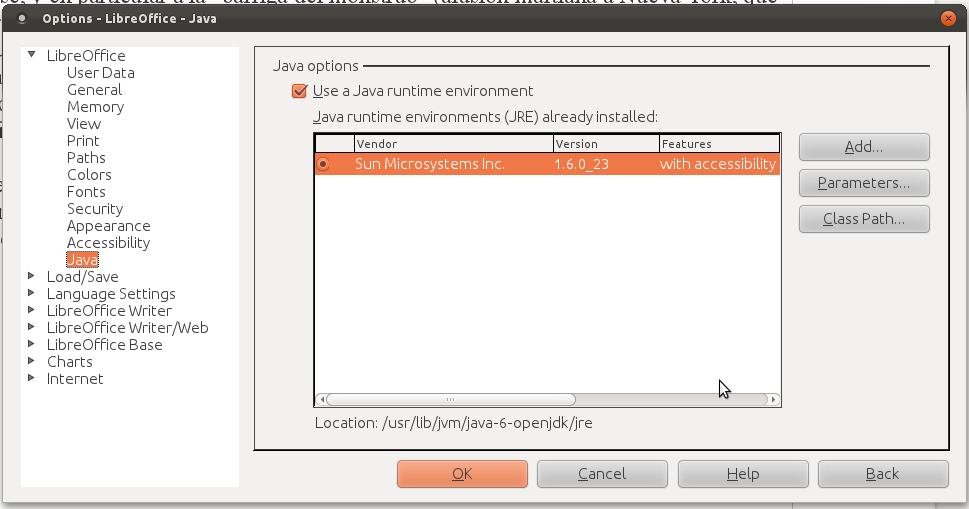
Once the Java settings look right, you can install the second plugin in Firefox to make the integration. The link to the plugin location is:
http://www.zotero.org/support/word_processor_plugin_installation#openoffice_neooffice
After installing and restarting both programs, OpenOffice should have this group of buttons that will allow you to manage your references:
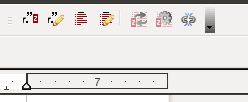
Troubleshooting
If you receive a message saying that OpenOffice cannot communicate with Firefox, probably it has to do with the Java version you are using by default. This issue appears when you are using the open version of Java distributed through the official Ubuntu repositories. If you have this problem, run in terminal:
sudo update-java-alternatives -l
If you see this:
java-6-openjdk 1061 /usr/lib/jvm/java-6-openjdk
java-6-sun 63 /usr/lib/jvm/java-6-sun
you should change your default Java version to the second one. In order to do that, run:
sudo update-alternatives --config java
and select the correct one from the choices shown. The output of this command goes like this:
There are 2 choices for the alternative java (providing /usr/bin/java).
Selection Path Priority Status
------------------------------------------------------------
0 /usr/lib/jvm/java-6-openjdk/jre/bin/java 1061 auto mode
1 /usr/lib/jvm/java-6-openjdk/jre/bin/java 1061 manual mode
* 2 /usr/lib/jvm/java-6-sun/jre/bin/java 63 manual mode
Press enter to keep the current choice[*], or type selection number:
You need to select the java-6-sun version as shown above. Good luck!
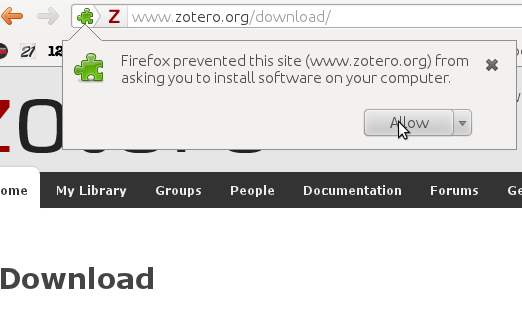


July 13th, 2010 at 3:46 am
Thank you! This helped me get integration in open office on Ubuntu 10.04… Now to get to work! 😉